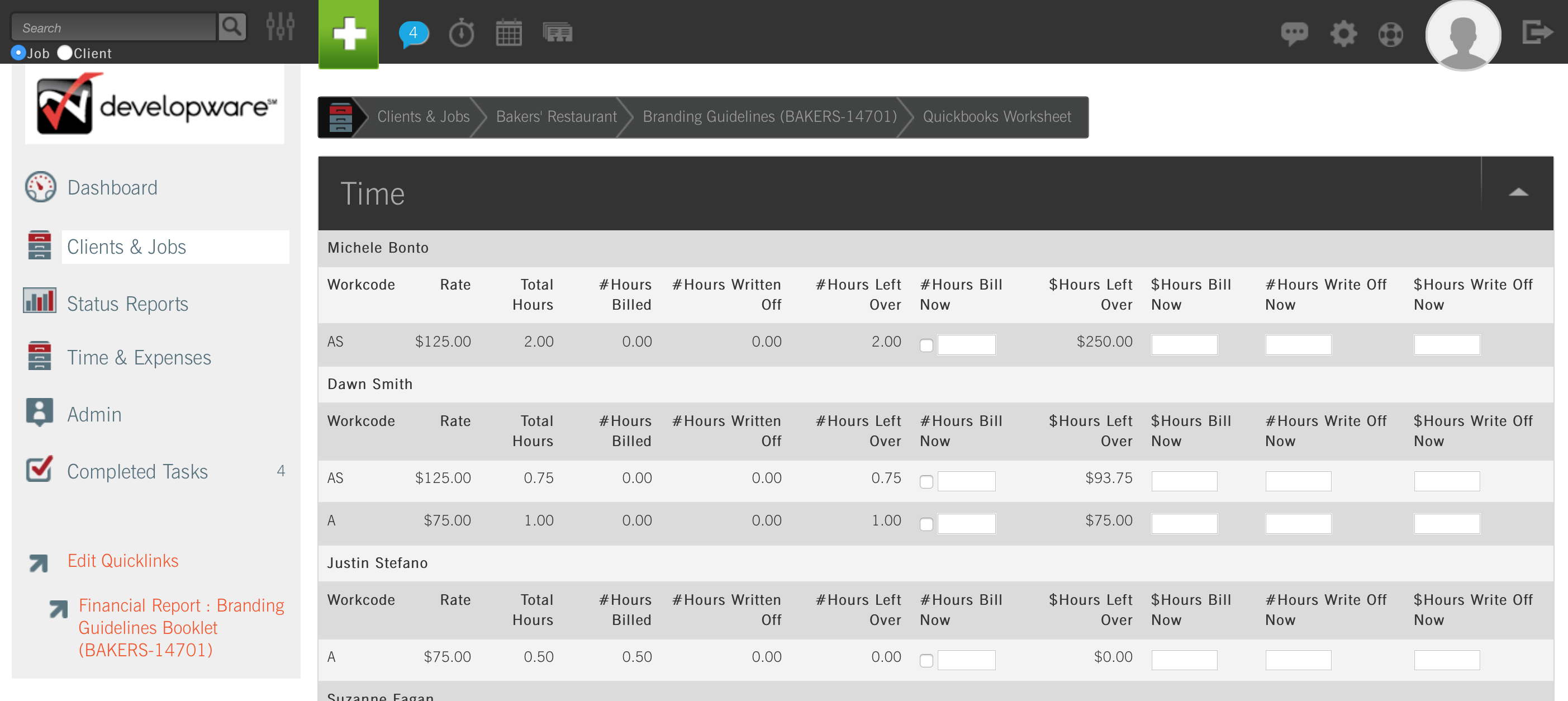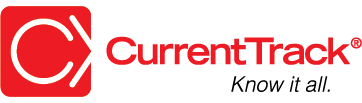Viewing the QuickBooks Worksheet History
VIEWING THE QUICKBOOKS® WORKSHEET HISTORY
Log in to CurrentTrack®.
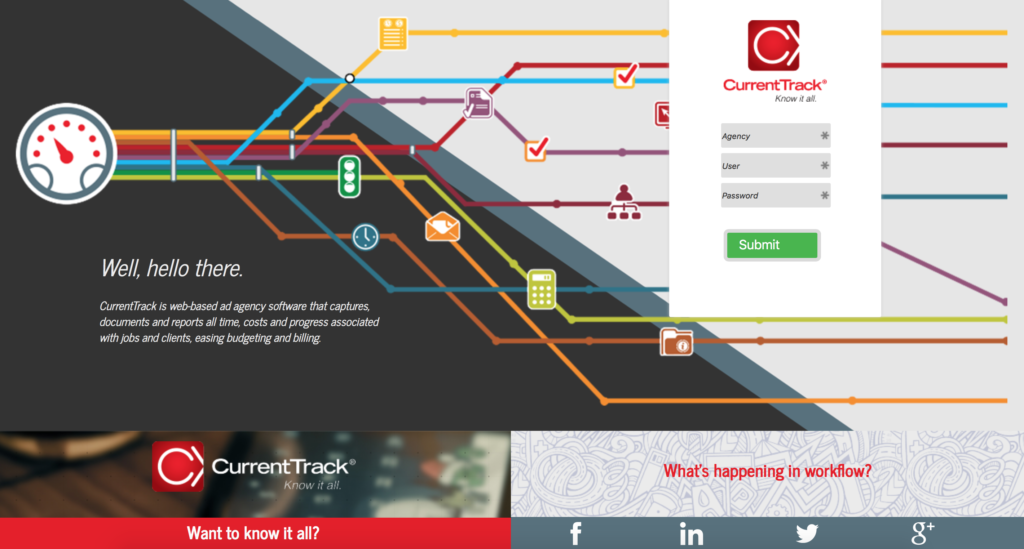
TIP: Make www.currenttrack.com your browser home page.
Navigate to the billable job (e.g. Mission East Health Care — Capabilities Brochure) and select View QuickBooks Worksheet History from the drop-down menu.
NOTE: You must have Permission, within CurrentTrack, to View QuickBooks Worksheet History. To grant access, via the Manage Permissions interface, a System Administrator must go to Administration — System Administration — Manage Permissions. S(he) can then specify which Employee(s) should be allowed to View QuickBooks Worksheet History by using the pop-up box to the right of the field or manually entering the name(s).
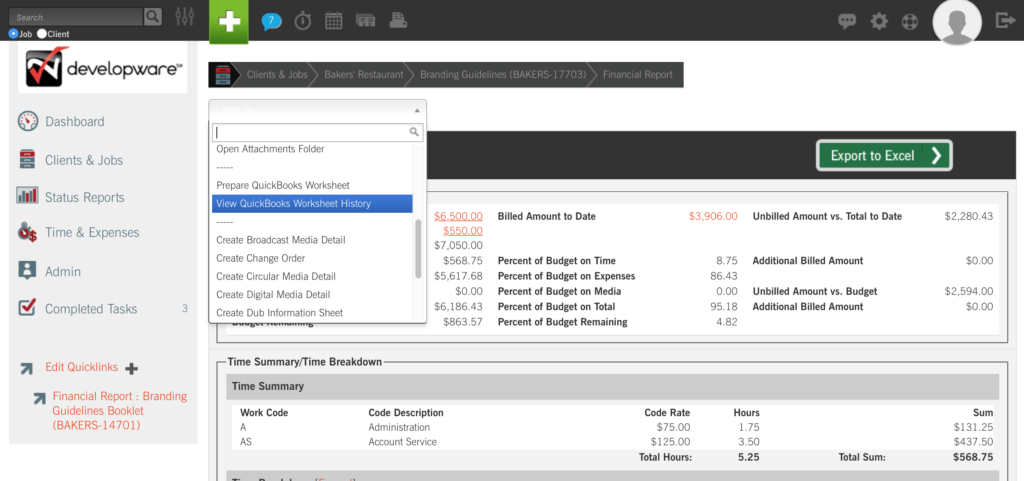
All time, Purchase Orders (P.O.s), Employee Expenses and media figures that have been earmarked for sync with QuickBooks will appear within the job’s Worksheet.
To expand the Time History of a specific date, click the arrow to its immediate left. To view an individual Purchase Order, click the PO number hotlink (e.g. 25829).
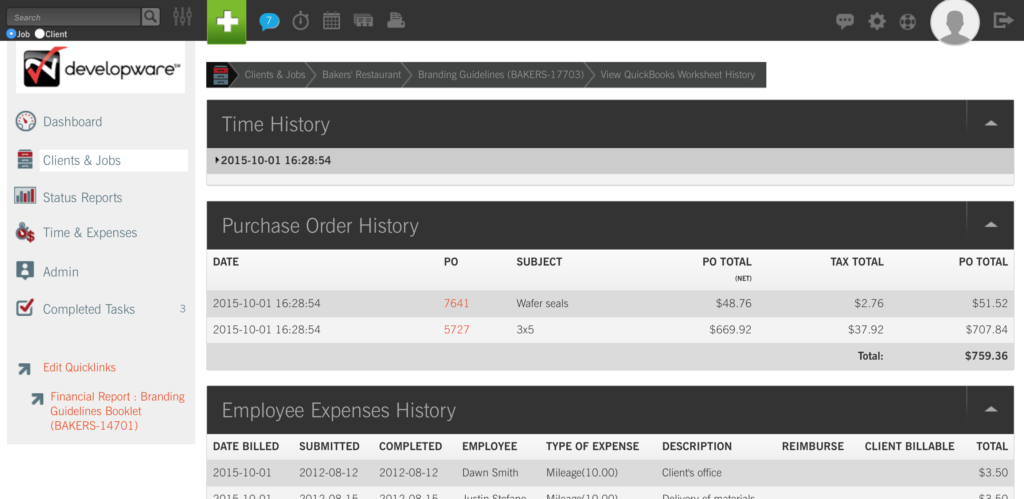
To view the Printer Friendly version of the job’s QuickBooks Worksheet History, click the printer icon in the top left corner of the screen.