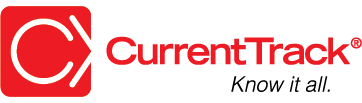Site Branding
CONVENTIONS
QuickTIPs (and Links) are highlighted in blue.
Permission-based items are highlighted in red.
System navigation is italicized.
SITE BRANDING
There are two ways Employees with Permission to Edit Site Branding can access the interface:
1. By clicking on the gear icon located in the top, right corner of the screen (i.e. Settings)

2. By going to Admin — System Administration — Edit Site Branding
COLORS AND LOGOS
You can easily change the look of CurrentTrack® by adding your agency’s logos, Disclaimers, et. al. by going to Admin — System Administration — Edit Site Branding.
Within the Site Logos section, specify the paths to the desired high-resolution .jpg artwork files. The interior Logo has a fixed size of 234 x 134 pixels. A size of 1920 x 360 pixels is recommended for the Printer Friendly Logo. Click Submit and then log out of CurrentTrack. Once logged in again, the modified Branding will be displayed.
TIP: Use the eyedropper tool of any art program to confirm the colors of your logo.
GENERAL SETTINGS
Within the General section of Site Branding, specify the Time Zone of your agency and enter the Mileage Rate offered for Employee reimbursement (e.g. 0.56500). If you’re unsure of the current IRS mileage rate, click here. This figure will be referenced when an Employee submits his/her Expense Report and includes mileage.
Next, there are a few Time Sheet-related items that will need to be addressed — Time Sheet Generation, Overdue Time Sheet Alarm and Rounding Preference.
TIME SHEET GENERATION
When you’re ready for Employees to begin entering time, check the box beside Time Sheet Generation. At midnight, of the following day, CurrentTrack will begin creating a Time Sheet for each individual Employee, daily. His/her Time Sheet Exempt status will dictate whether or not an Overdue Time Sheet Alarm is issued on the day following an Incomplete Sheet’s due date.
OVERDUE TIME SHEET ALARM
By default, at 12:01 p.m. of the following day, an Overdue Time Sheet warning is issued to all non-Exempt Employees and those with Time Sheets not yet marked Complete.
To change the alarm hour, go to Admin — System Administration — Site Branding — General.
Select the desired time from the Overdue Time Sheet Alarm drop-down menu and click Submit. This will become the new default hour for all Employees.
ROUNDING PREFERENCE
By default, CurrentTrack records time in quarter-hour increments (e.g. 15 min. = .25, 30 min. = .50, and so on). If your agency would like to enter time in an increment other than .15 minutes, enter “0” in the Rounding Preference field. This will disable the default setting and allow you to enter any desired decimal value (e.g. .05, .10, .22, .35, and so on).
NOTE: All Employees must log out and back into CurrentTrack if the Rounding Preference has been modified.
CUSTOM LOGIN URL
When a Workback Schedule, Attachment or form (document) is made Viewable to a Client or Vendor, via the Client Interface, an e-mail notification can be sent from CurrentTrack. The e-mail contains a link to the default CurrentTrack log in page (www.CurrentTrack.net). If your agency has included a log in area on its own web site, the default URL can be replaced with the agency landing page address; enter the Custom Login URL.
MESSAGE FROM E-MAIL
CurrentTrack Messages are generated according to an Employee’s Default or Client-specific Notifications and/or the cc: field. If s(he) has checked the, “Notify me at the E-mail (Work) address specified above when a Message/Task is received” box(es), within his/her Employee Information, these Messages will be sent to the E-mail (Work) address indicated. System-generated Messages come from “message@currenttrack.com,” by default. If you’d like them to come from your System Administrator, for example, simply enter his/her e-mail address in the Message From E-mail field.
TAX ID# AND TAX RATE
Enter the Tax ID# of your agency, along with a sales Tax Rate (e.g. 6% = 0.06). This number will be the default Tax Rate for all added Vendors. It’ll also come into play in the Production Estimate form when a line item’s corresponding Tax box is checked.
To add (or edit) the Tax Rate, go to Admin — System Administration — Site Branding — General.
Once you’ve made your change(s), click Submit. Going forward, all new Vendors and Estimates will reflect the change(s). No data will be affected retroactively.
TIP: Use the hotlinks atop all content boxes to quickly navigate in CurrentTrack (e.g. Admin > System Administration > Site Branding).
QUICKBOOKS REFERENCE
If your agency is a QuickBooks Connector® user, indicate whether you’d like the Client Name or Identifier to be referenced during the sync process.
DISCLAIMERS
In addition to modifying the overall look of your site, we recommend entering Disclaimers for your various documents — Broadcast Media Detail, Change Order, Circular Media Detail, Digital Media Detail, Outdoor Media Detail, Print Media Detail, Print Estimate, Production Estimate, and Purchase Order . These Disclaimers will appear at the bottom of the respective Printer Friendly versions.
To add (or edit) a document Disclaimer, go to Admin — System Administration — Site Branding — Disclaimers.
To add (or edit) a Disclaimer to a custom Document Template, go to Admin — System Administration — Manage Document Templates — [select document] — Disclaimer.
Text will appear on all previously filed documents (if you’re editing an existing Disclaimer) and on those that are newly created. Here are a few Disclaimer examples, for your reference:
Broadcast Media Detail — Equal rotation of spot(s) outlined above in daypart(s) indicated is expected. If spots do not run within timeframe(s) indicated, they will not be paid for by this agency. If, for any reason, the above instructions cannot be carried out, notify agency immediately. Agency is acting as agent for Client. Invoices must be itemized and invoiced monthly, to the Client, c/o agency.
Change Order — The above indicated changes will not be made until signed authorization has been received.
Circular Media Detail — Insertion of circular(s) outlined in timeframe(s) indicated is expected. If circulars are not inserted within timeframe(s) indicated, they will not be paid for by this agency. If, for any reason, the above instructions cannot be carried out, notify agency immediately. Agency is acting as agent for Client. Invoices must be itemized and invoiced monthly, along with tear sheets, to the Client, c/o agency.
Digital Media Detail — Impressions are subject to inventory supply and demand constraints and serve as an approximation of expected delivery.
Outdoor Media Detail — Placement of advertisement(s) outlined above in timeframe(s) and location(s) indicated is expected. If advertisements do not run within timeframe(s) and location(s) indicated, they will not be paid for by this agency.
Print Estimate — The above Estimate does not constitute final acceptance of the job by the Vendor. Only after review of specifications and all pertinent information will the above price be considered as accepted. This Estimate is subject to all standard trade customs. This Estimate does not include creative services such as artwork development, typesetting or proofreading.
Print Media Detail — Placement of advertisements outlined in timeframe(s) indicated is expected. If advertisements do not run within timeframe(s) indicated, they will not be paid for by this agency. If, for any reason, the above instructions cannot be carried out, notify agency immediately. Agency is acting as agent for Client. Invoices must be itemized and invoiced monthly, along with tear sheets, to the Client, c/o agency.
Production Estimate — Thank you for the opportunity to estimate your needs. The above Estimate does not constitute the final cost of job production by [your agency] and its Vendors. Only after further review of specifications and all pertinent information will the above price be considered final.
Purchase Order — Goods are subject to our inspection and approval. If shipment will be delayed for any reason, please advise us immediately and state all necessary facts. To avoid errors, note specifications carefully and, if unable to complete orders as written, please notify us promptly.