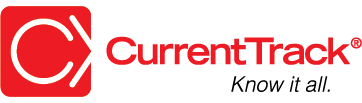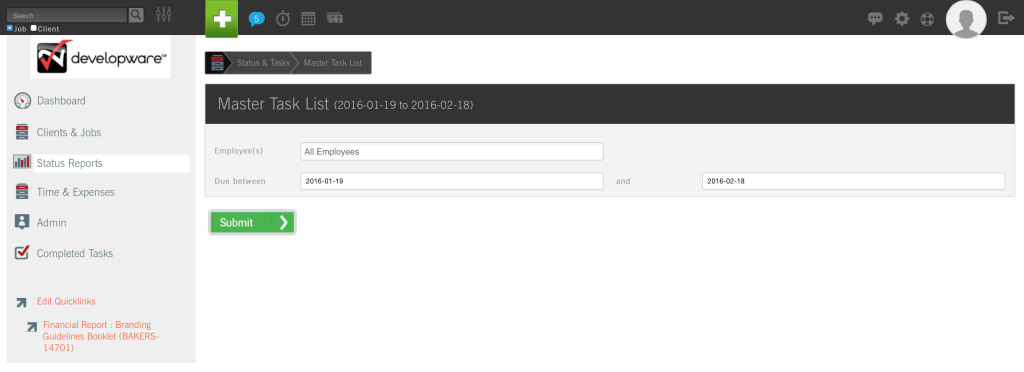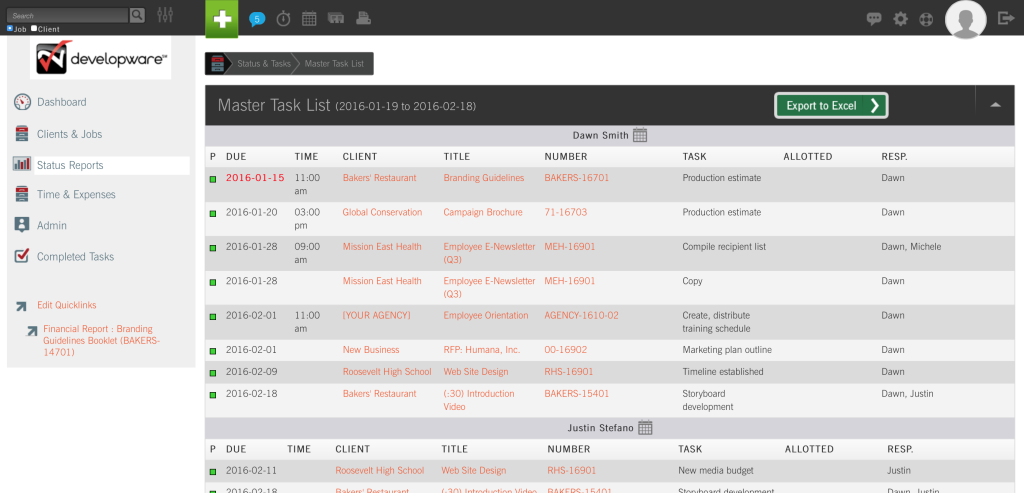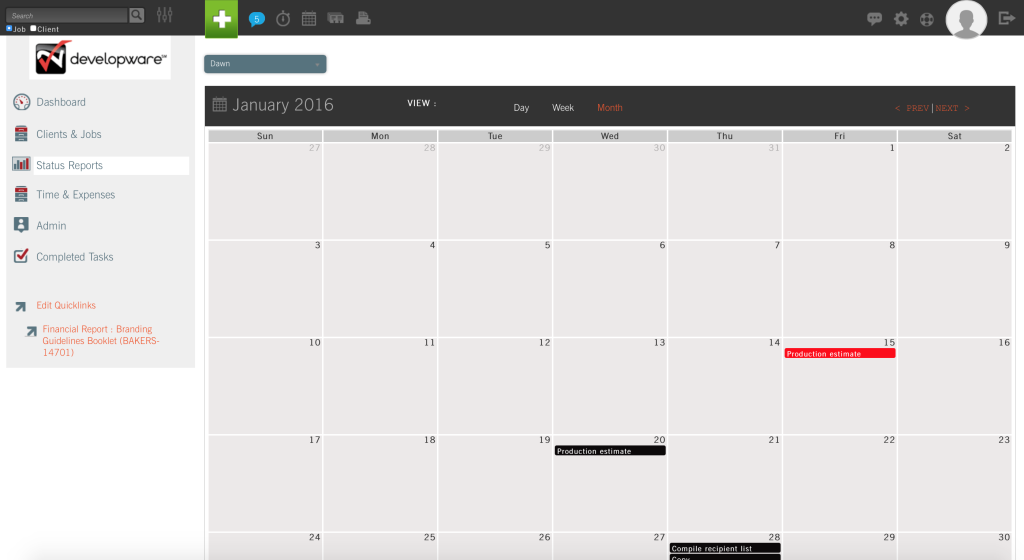Master Task List
CONVENTIONS
QuickTIPs (and Links) are highlighted in blue.
Permission-based items are highlighted in red.
System navigation is italicized.
MASTER TASK LIST
Available to Employees with Permission, this is a list of all Tasks, with a Status of “Working,” that’s grouped by Employee. This is a very important tool for the Traffic Manager. It can be used to gauge the workload of Employees while assigning Tasks for new jobs, as well as serve as a daily status sheet.
TIP: If you’re the Traffic Manager (or System Administrator), refer to this List during your morning status meeting. If you currently only hold a weekly status meeting, considering moving away from it and toward a JOLT format.
To view the Master Task List, go to Status Reports — I Want To: View Master Task List.
Next, determine what criteria you’d like applied to your List. If you’d like to see an overarching List that includes all Employees’ Tasks for a 30-day period, for example, simply choose All Employees. By default, CurrentTrack® displays 30 days from today, so there’s no need to change the Due Between dates for our scenario. If you’d like to narrow the List to a few employees or for a different date range, simply overwrite the fields accordingly; click Submit.
On the results screen, Tasks will appear grouped by Employee in alphabetical order. To view an Employee’s individual Task List in a calendar format, click the icon located to the right of his/her name.
On the Task List results screen, clicking on a Client name will take you to the Active Jobs folder of the respective Client, while clicking on a Job Title will take you to the Job One Sheet. Each Job Number link will display the Financial Report.
TIP: To view documents associated with a job, click on the Job Title and open its Documents Folder via the I Want To: drop-down menu.
Should an Employee leave your agency in the future, all Tasks for which s(he) is Responsible — that weren’t reassigned at the time the Employee was removed from CurrentTrack — will appear at the bottom of the Master Task List. Simply manage the appropriate Workback Schedule(s) and change the Responsible party to an Employee who’s Here.
To view the Printer Friendly version of the Master Task List, click on the printer icon located at the top of the page. To export the contents of the List, click Export to Excel. The file, in .xls format, will automatically download to your desktop.
TIP: Use the Master Task List to monitor workflow bottlenecks within your agency and to more effectively plan the use of personnel time.