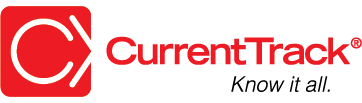Gross Income Report
CONVENTIONS
QuickTIPs (and Links) are highlighted in blue.
Permission-based items are highlighted in red.
System navigation is italicized.
GROSS INCOME REPORT
The Gross Income Report can be used by Accounting, Account Executives, Traffic Managers, and principals alike to monitor Gross Income by date range, Client, Job and/or Media Type, and Status. CurrentTrack® enables you to create the Report you need, based on previously filed Billing Entries, via a series of drop-down menus.
To create a Report, go to Admin — Agency Administration — Create Gross Income Report.
Enter the desired date range and select a Client from the drop-down menu, along with a Job and/or Media Type. Lastly, choose the type of job from the Status drop-down menu — All, Active or Sleeping; click Submit.
On the results screen, clicking on a Job Title link will take you to its Workback Schedule while the corresponding Number link will display its date-specific Financial Report. The Billed link will take you to the job’s overall Billing History.
The $ Hours column reflects the # Hours recorded against the job multiplied by the Work Code Rate(s). The Net Expense column reflects a job’s total Expenses (i.e. , mileage and media expenditures) without Markup. The Gross Expense column reflects a job’s total Expenses multiplied by the Markup factor indicated in the Client’s Spec Sheet. Media included in the Gross Expense figure is not marked up. It reflects the commission rate indicated in its parent Media Detail(s).
The Net Total column of the Gross Income Report reflects a job’s total Expenses plus time without Markup. The Gross Total column reflects a job’s total Expenses multiplied by the Markup rate indicated in the Client’s Spec Sheet plus time.
The figure in the Gross Income column reflects the difference between the job’s Net Total and its Billed amount. The respective job’s Margin is calculated as its profit total (Gross Income or total Billed minus direct Expenses) divided by its total Billed (e.g. Billed $48,504.12, Gross Income $34,844.28 = 71.8% Margin).
NOTE: Only jobs that contain at least one Billing Entry will be reflected in the Gross Income Report.
To view the Printer Friendly version of a Gross Income Report, click on the printer icon located at the top of the page. To export the contents of the Report, click Export to Excel. The file, in .xls format, will automatically download to your desktop.