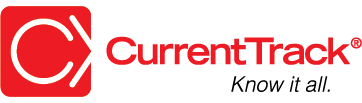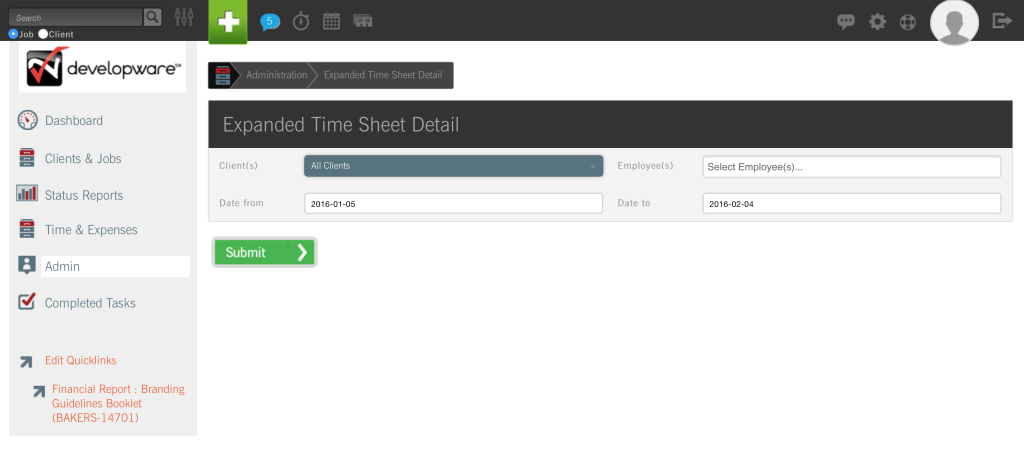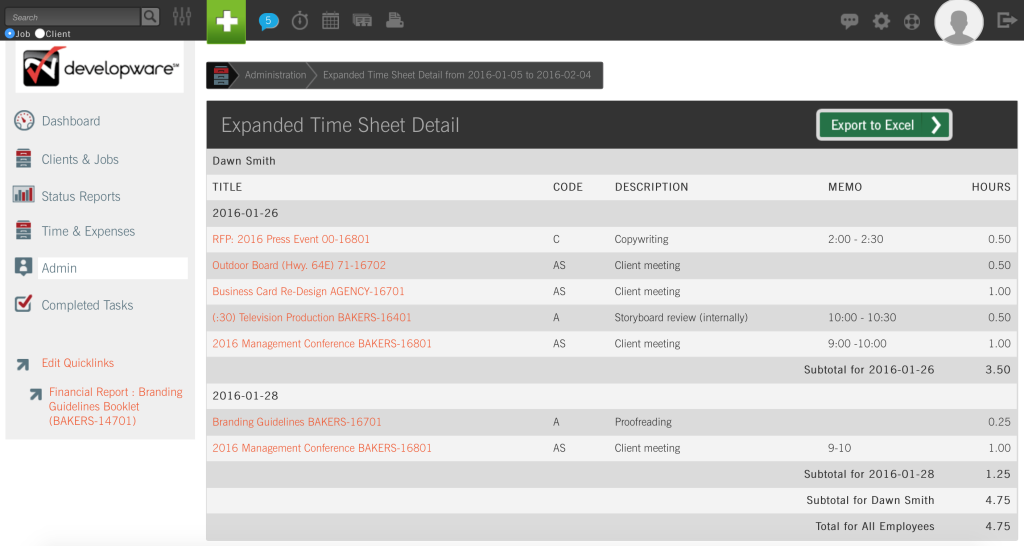Expanded Time Detail
CONVENTIONS
QuickTIPs (and Links) are highlighted in blue.
Permission-based items are highlighted in red.
System navigation is italicized.
EXPANDED TIME DETAIL
CurrentTrack® contains a number of time reports that enable you to monitor “who’s doing how much of what (and when)” within your agency. Among those reports is the Expanded Time Detail.
To create an Expanded Time Detail, go to Admin — Agency Administration — Create Expanded Time Detail.
Choose a Client from the drop-down menu or, to see time information for all Clients, simply leave the default selection in the menu. Next, indicate the Employee(s) for whom you’d like to see details. Enter a Date from and a Date to; click Submit.
On the following screen, you’ll see an overview of the Jobs your Employees have recorded time against and the Work Codes used, as well as the total Hours associated with each on the respective day(s). If Employees have entered Descriptions and/or time Memos for one or more of the line items, they’ll be displayed as well. As with other time reports, clicking on a Job Title will take you to the Job One Sheet.
TIP: To view documents associated with a job, click on the Job Title and open its Documents Folder via the I Want To: drop-down menu.
To view a Printer Friendly version of the Expanded Time Detail, click on the printer icon located at the top of the page. Detail results can be easily exported by clicking the Export to Excel button. The file, in .xls format, will automatically download to your desktop.