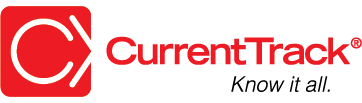[Employee] Expense Report
CONVENTIONS
QuickTIPs (and Links) are highlighted in blue.
Permission-based items are highlighted in red.
System navigation is italicized.
[EMPLOYEE] EXPENSE REPORT
The Expense Report form is easy to fill out. Employees should continue to route receipts according to agency policy.
SUBMITTING EXPENSES
To submit an Expense Report, go to Time & Expenses — I Want To: Submit My Expenses.
Enter the Job Number(s) and Date(s) associated with the Expense(s). Include a brief Description of the item(s)(e.g. “Dropped off materials at Vendor” or “Coffee with the Client.”). If entering Miles, CurrentTrack® will automatically calculate the Cost according to the reimbursement Rate found in Site Branding.
TIP: Visit www.irs.gov for a complete list of standard mileage reimbursement rates.
If you should be reimbursed for the Expense(s), check the corresponding Reimburse box(es). An indication of such will appear in the [job] Financial Report; click Submit. Once all Expenses have been entered, click Complete Expenses. Although you’ve clicked Submit and then Complete Expenses, you can still edit the document until it’s been Reported by a member of your Accounting Department. It’ll then be labeled as such and you may no longer edit it.
VIEWING EXPENSES
To view your own previously filed Expense Report form(s), go to Time & Expenses — I Want To: View My Expenses.
To view a Printer Friendly version of your Expense Report, simply click the printer icon in the top left corner of the screen. Each listed Job is a hotlink to its overall Financial Report.
EDITING EXPENSES
To edit expenses within your own form, before it’s been Reported by Accounting, go to Time & Expenses — I Want To: Submit My Expenses. Make any necessary changes and click Submit.
To edit an Expense Report, after it’s been Reported by Accounting, go to Admin — Agency Administration — Manage Expense Reports.
Choose the Employee from the drop-down menu and enter the Date for which modifications must be made. Once you click Edit Expense Report, all line items dated as specified will appear. Make any necessary changes and click Submit. Unlike when an Employee enters his/her own expenses, CurrentTrack will allow you, as a user with Permission, to submit an Expense Report containing a Sleeping job. Simply confirm that your billing records are accurate.
DELETING EXPENSES
To delete your own Expense Report line item(s), before the form has been Reported by Accounting, go to Time & Expenses — I Want To: Submit My Expenses. Check the box(es) beside the item(s) and click Delete Marked Rows under Application Options, at the bottom of the page.
To delete an Expense Report line item(s), after the form has been Reported by Accounting, go to Admin — Agency Administration — Manage Expense Reports.
Choose the Employee from the drop-down menu and enter the Date for which the item(s) should be deleted. Once you click Edit Expense Report, all line items dated as specified will appear. Check the box beside the item(s) and click Delete Marked Rows under Application Options, at the bottom of the page. Unlike when an Employee enters his/her own expenses, CurrentTrack will allow you, as a user with Permission, to submit an Expense Report containing a Sleeping job. Confirm that your billing records are accurate.
SCENARIO
Can Employees use the same Expense Report form over a period of a month or do they have to create a new one each time they submit their Expenses?
An Employee can submit Expenses in the same form until it’s been Reported by the Accounting Manager. This means s(he) has viewed the Employee(s) Expenses, via an Agency Time Detail, recorded them in his/her outside accounting program, and reimbursed the Employee(s).
Once Employee Expenses have been marked Reported, Employees will find a clean form in their Time & Expenses folder and can begin submitting them again. The reason Employees aren’t required by CurrentTrack to Complete their Expense Reports daily, for example, is because some agencies only report them monthly while others reimburse bi-weekly. By leaving the form free from time restrictions, all agencies can use the form according to their own reimbursement practices.
SCENARIO
How do I make sure, when an Employee submits an Expense Report, the appropriate individuals in my agency receive notification?
We recommend running an Agency Expense Report at month’s end (or weekly) in order to gather Employee Expenses for reimbursement.
To create an Agency Expense Report, go to Administration — Agency Administration — Create Agency Expense Report. In the Expense Report of All Unreported Expenses section, you’ll see a list of all Expenses not yet reimbursed. Once you’ve transferred the information into your accounting program, click Report Expenses. This will generate a blank Expense Report in each Employee’s Time & Expenses folders and enable you to accurately gather the next batch of reimbursements (e.g. next month).
If you’d like to view Expenses Reported in the last 12 months, for example, enter the appropriate date range in Application Options; click View Expenses.