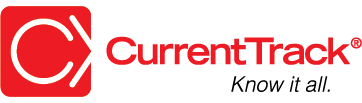Dub Information Sheet
CONVENTIONS
QuickTIPs (and Links) are highlighted in blue.
Permission-based items are highlighted in red.
System navigation is italicized.
DUB INFORMATION SHEET
The Dub Information Sheet outlines important information regarding television and radio spots (i.e. Spot Number and Name, Tag Info, Run Dates, % Aired, Medium, and Brand/Mkt.). This information is key to producing and trafficking spots internally and externally.
CREATING A DUB INFORMATION SHEET
To create a Dub Information Sheet, go to Clients & Jobs — Client — Job One Sheet — I Want To: Create Dub Information Sheet. You can also click ![]() at the top of the screen.
at the top of the screen.
TIP: When navigating via the ![]() menu, the Job field on the initial Create screen of the Detail is content-sensitive. Enter as many job Title keywords as possible to narrow down the list more quickly and eliminate unnecessary scrolling.
menu, the Job field on the initial Create screen of the Detail is content-sensitive. Enter as many job Title keywords as possible to narrow down the list more quickly and eliminate unnecessary scrolling.
The Job Number under which the form is being created will automatically appear in the Production Job field. If you’d like to associate an additional Production (or Media) Job, enter it in the Associated Media/Production Jobs field. A copy of the Sheet will reside in the original [job] Documents Folder and in the folders of all Associated Jobs. Changes made to one version will be reflected across all copies.
Enter the name of the Dub(s) you’ll be detailing (e.g. “February 2017 Branded TV”). Next, enter the date on which the Dub is due to Traffic, along with the Market (e.g. Boise). Outline, in the Label field, the information that will appear on the paper label. For example:
| Flinger’s Restaurant |
| February 2017 Branded Days – Boise |
| 3 x (:30) |
| 2/2/14 |
Enter the Medium (e.g. Beta) and Number of Copies needed (e.g. 3). Next, click on the small arrow located immediately to the right of the line item number.
Enter the Spot Number (e.g. 5405A) and actual Name of the creative (e.g. “Margarita Monday”). Tag Info (e.g. “4 Area Locations”) and Run Dates (e.g. MWF), as well as % Aired, should also be outlined. If you need more Spot rows, click the small plus symbol located just below the Spot row. An unlimited number of rows may be added. Be sure to cc: Employees that should receive the information and enter any additional Comments; click Submit. Because the Dub Information Sheet includes information supplied by different departments at different times, it can be both viewed and edited by anyone in your agency with Permission.
SHARING A DUB INFORMATION SHEET WITH CLIENTS
If you’d like to share your Sheet with a Client, at the bottom of its Create (or Edit) screen, indicate the specific Client Viewable User(s). If e-mail addresses have been associated with selected User(s), they’ll appear in the Notify Client by E-mail field once a specific User(s) is indicated. To alert internal Employees via their Message box, simply add their names to the cc: field. External contacts will receive an e-mail that reads:
“The document ‘[Subject]’ has been posted by [Employee] for your review. To view it, please click on the following link and enter the Agency, User name, and Password supplied to you by your agency representative.
[Link]
To provide comments regarding the document, click its corresponding Add Comment link. Should you need further assistance, please contact your agency representative.”
Clients will be directed to the Client Interface where they can sign in using your Agency name and the User name and Password you’ve assigned within their Client Spec Sheet.
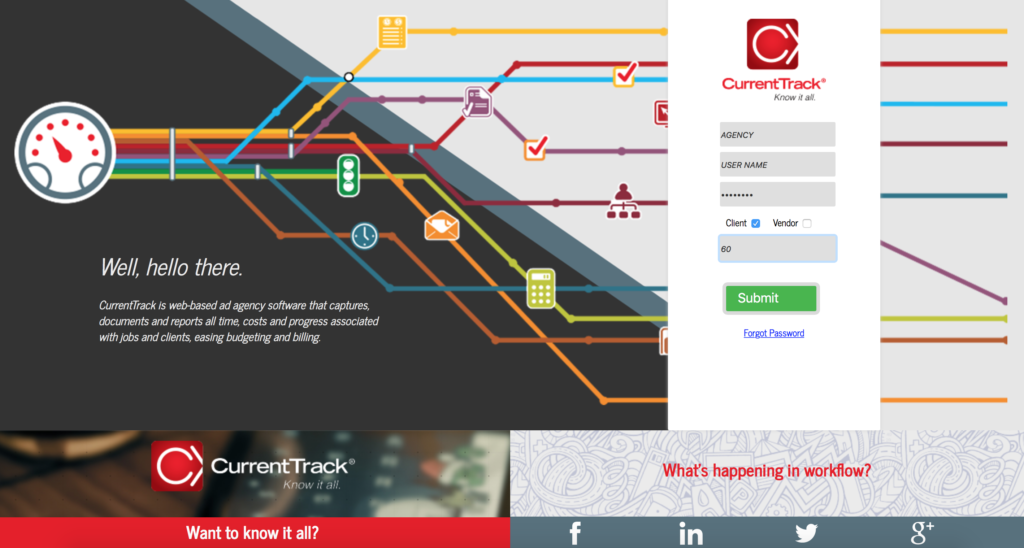
They’ll also need to check the box beside Client and enter their corresponding ID number. This number can be found within the Client Spec Sheet.
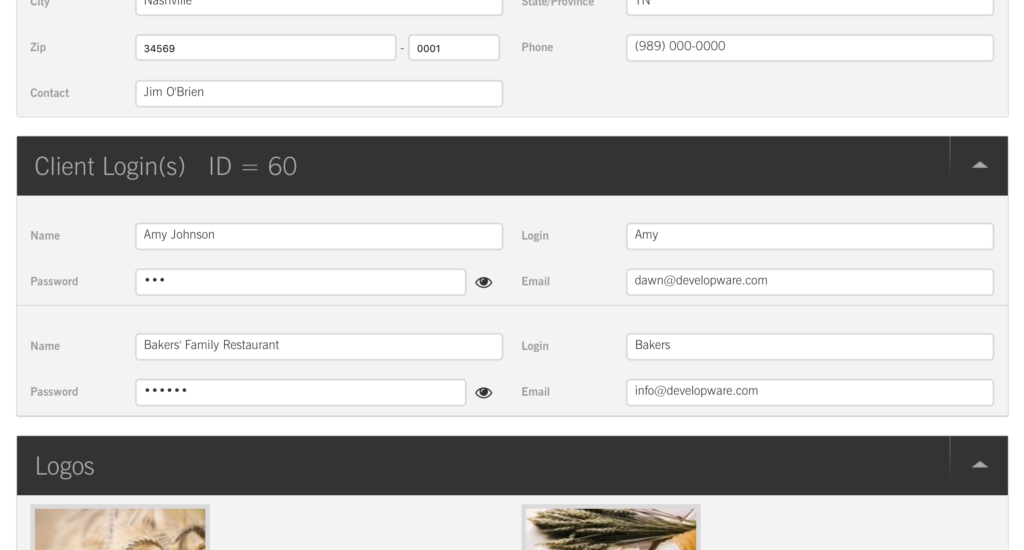
Clients can return comments via the Add Comment links beneath both Attachments and posted documents. Comments are automatically sent to the CurrentTrack Messages box of the Account Executive and Coordinator specified in the Client’s Spec Sheet, as well as Employees listed in the Default and Client-specific Notifications areas. A copy of the Comments are also saved in the [job] Documents Folder, beneath its parent document, and is viewable by everyone in your agency.
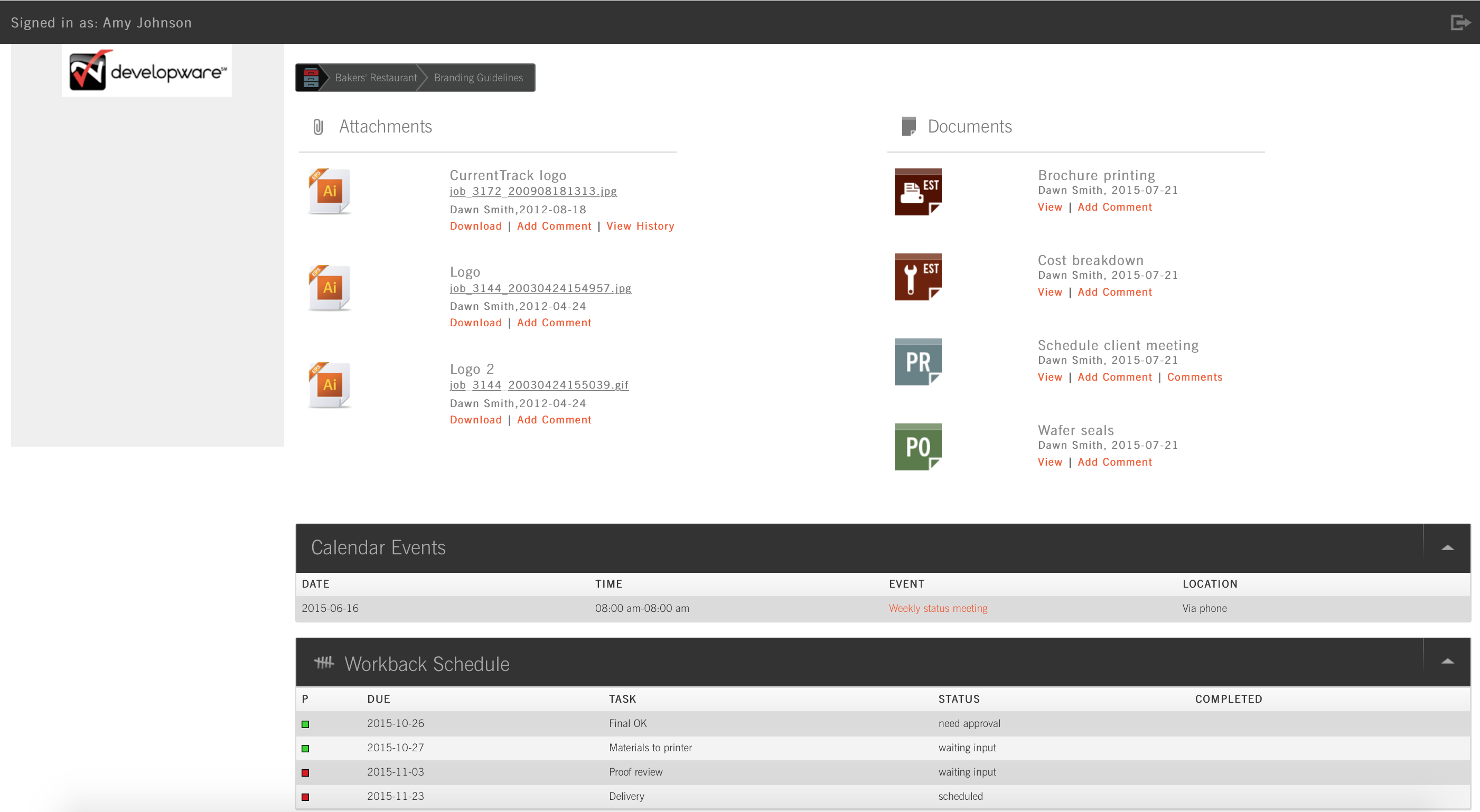
SHARING A DUB INFORMATION SHEET WITH VENDORS
If you’d like to share your Sheet with a Vendor (e.g. a Purchase Order), check the appropriate box beside Viewable, at the bottom of the form. Click the pop-up box to the right of the Vendor User(s) field. The Vendor Address Book will appear. Simply click the appropriate name(s) and close the box. Next, check the box beside Notify Vendor by E-mail. If addresses have been associated with the selected Vendor User(s), they’ll appear in the box. Manually enter (or remove) addresses, separated by commas. To alert internal Employees via their Message box, simply add their names to the cc: field. External contacts will receive an e-mail that reads:
“The document ‘[Subject]’ has been posted by [Employee] for your review. To view it, please click on the following link and enter the Agency, User name, and Password supplied to you by your agency representative.
[Link]
To provide comments regarding the document, click its corresponding Add Comment link. Should you need further assistance, please contact your agency representative.”
Vendors will be directed to the Client Interface where they can sign in using your Agency name and the User name and Password you’ve assigned them within the Vendor Address Book.
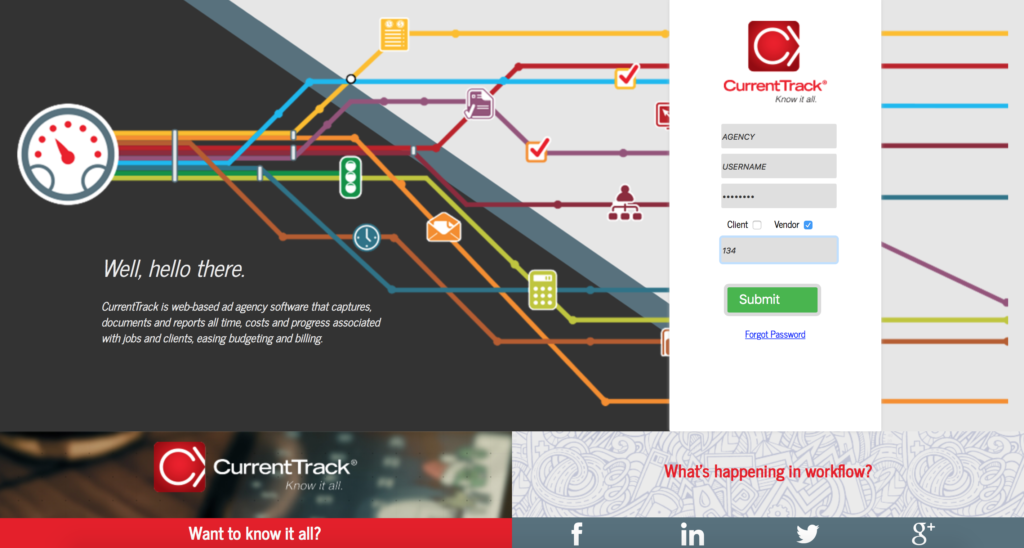
They’ll also need to check the box beside Vendor and enter their corresponding ID number. This number can be found within their Vendor Address Book profile.
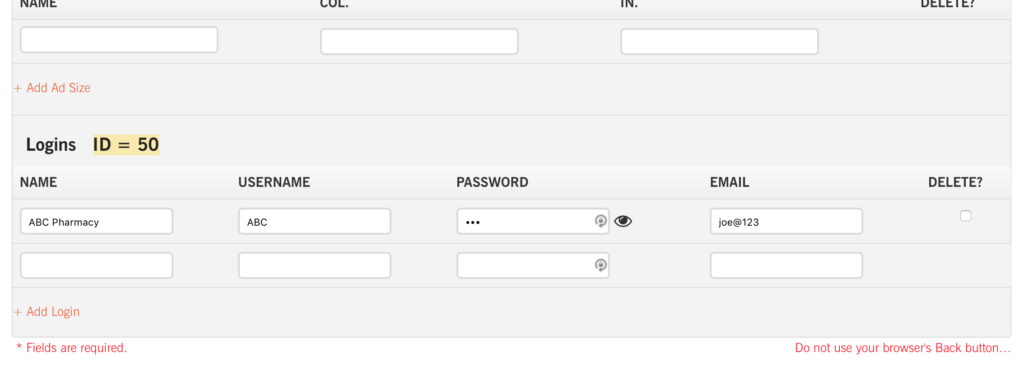
Vendors can return feedback via the Add Comment link located beneath each posted document. Feedback is automatically sent to the CurrentTrack Messages box of the Account Executive(s) and Coordinator(s) specified in the Client’s Spec Sheet as well as to Employees listed in the Notifications areas. A copy of the Feedback is saved in the [job] Documents Folder, beneath its parent document, and is viewable by everyone in your agency.
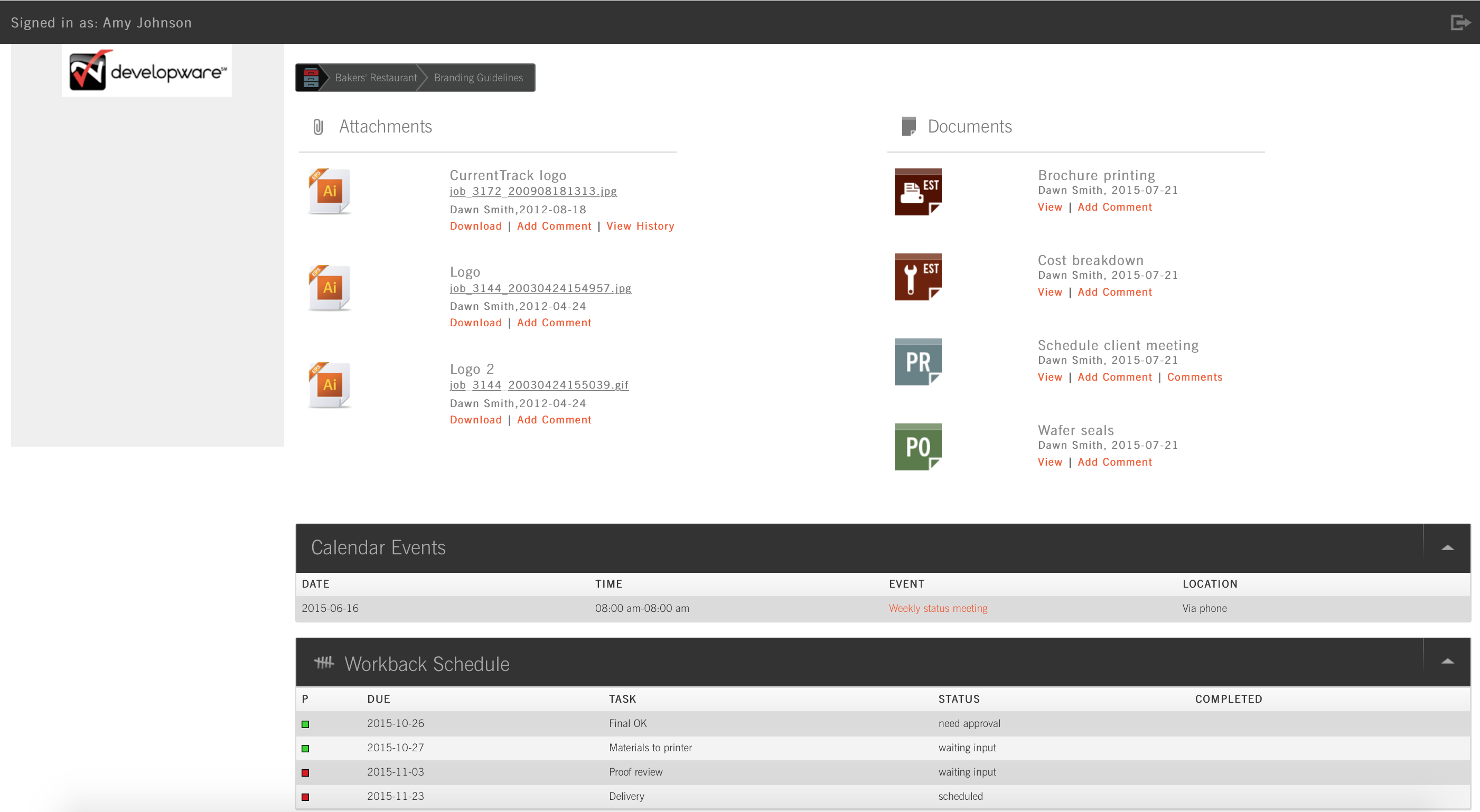
VIEWING A DUB INFORMATION SHEET
The Dub Information Sheet resides in the [job] Documents Folder, as well as in the folders of any Associated Media Jobs. Changes made to one version will be reflected in all.
To View a Dub Information Sheet internally, go to Clients & Jobs — Client — Job One Sheet — I Want To: Open Documents Folder.
Simply click the View link beside the appropriate Sheet to review its contents. To view its Printer Friendly version, click the printer icon located at the top of the screen.
If external notification has been sent to a Client or Vendor, they’ll be directed to the Client Interface where they can sign in using your Agency Name and the User Name and Password you’ve assigned them within either the Client Spec Sheet or Vendor Address Book.
External users can return comments via the Add Comment link beneath the posted document. Comments are automatically sent to the CurrentTrack Messages box of the Account Executive and Coordinator specified in the Client’s Spec Sheet, as well as to Employees listed in the Notifications areas. A copy of the Feedback is saved in the [job] Documents Folder, beneath its parent document, and is viewable by everyone in your agency.
MOVING A DUB INFORMATION SHEET
Should you happen to misfile a Dub Information Sheet, simply go to Clients & Jobs — Client — Job One Sheet — I Want To: Open Documents Folder.
Click the Move link beside the Sheet. Next, select the Job to which the document should be moved from the drop-down menu; Submit.
DELETING A DUB INFORMATION SHEET
To delete a Dub Information Sheet, go to Clients & Jobs — Client — Job One Sheet — I Want To: Open Documents Folder.
To delete a Sheet from within the Documents Folder of the job, go to Clients & Jobs — Client — Job One Sheet — I Want To: Open Documents Folder. Click the Delete link beside the desired document. At the prompt, click OK.
To delete a Sheet from within the document itself, go to Clients & Jobs — Client — Job One Sheet — I Want To: Open Documents Folder. Click the Edit link beside the desired document. Once inside, click Delete, at the bottom of the page.