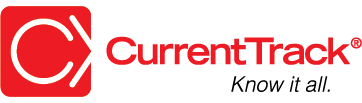Digital Summary
CONVENTIONS
QuickTIPs (and Links) are highlighted in blue.
Permission-based items are highlighted in red.
System navigation is italicized.
DIGITAL SUMMARY
The Digital Summary breaks down the overall Digital Media Detail into terms everyone from your Accounting Department to your Vendor can understand — when and where the digital ad(s) should appear and how much it’s going to cost. It’s typically shared with the Client.
VIEWING A DIGITAL SUMMARY
To view a Summary, go to Clients & Jobs — Client — Job One Sheet — I Want To: Open Documents Folder.
Click the View link beside the appropriate Detail. Once inside, choose View Summary from the I Want To: drop-down menu. To view its Printer Friendly version, simply click the printer icon located at the top of the screen.
EDITING A DIGITAL SUMMARY
Because the Summary flows from the overall Digital Media Detail, any necessary changes will have to first be made there.
To Edit a Digital Media Detail, simply go to Clients & Jobs — Client — Job One Sheet — I Want To: Open Documents Folder.
Click the Edit link beside the appropriate Detail. Once you’ve made your changes, click Submit. Remember to check the box beside (re)cc if you want to re-send notification to everyone in the mailing list.
DELETING A DIGITAL SUMMARY
Because the Summary flows from the overall Digital Media Detail, it cannot be deleted. To remove a Summary from CurrentTrack, the entire parent Media Detail must be deleted.
A Detail can be deleted in two different ways — From within the Documents Folder of the job and from within the actual Detail itself.
To delete a Detail from within the Documents Folder of the job, go to Clients & Jobs — Client — Job One Sheet — I Want To: Open Documents Folder. Click the Delete link beside the desired document. At the prompt, click OK.
To delete a Detail from within the document itself, go to Clients & Jobs — Client — Job One Sheet — I Want To: Open Documents Folder. Click the Edit link beside the desired document. Once inside, click Delete, at the bottom of the page.
SCENARIO
Should I consider advance billing?
Yes. Place the buy with the appropriate media Vendor(s) and then pre-bill the Client for the full amount (e.g. March through May). Or, if you’d rather, send a bill on the last day of the month for the upcoming month (e.g. send a bill on February 28th for March 2017 air time). Waiting to bill the Client until after spots have aired could potentially cause cash flow issues. Lets say, for example, you wait two weeks (or more) for the spot(s) to air. You receive an Invoice from the Vendor a week later. At that point, you bill the Client and wait another week or more for payment. Before you know it, a month has passed without the money being in-house. By pre-billing, it could feasibly be in-house in two weeks or less. Make goods could always be credited after the fact.
SCENARIO
Why don’t Media Detail figures flow into the job’s Production Estimate?
Keep two things in mind, as related to CurrentTrack:
1. A Production Estimate is, “an estimation of the production costs associated with a job” (e.g. the Art Director’s time, price of color outputs, etc.).
2. A Media Detail is, “an estimation of the media costs associated with a job” (e.g. air time, magazine space, etc.).
A Print Estimate contains several Vendor quotes for printing. Once you decide which figure(s) to go with, you edit the Estimate and check the box beside the figure(s). The figure(s) then flows into the larger Production Estimate for the job. These figures DON’T flow into the [job] Financial Report as it’s a snapshot of incurred costs, to date. Printing costs are only reflected in the Financial Report once a has been entered.
A Media Detail — whether Broadcast, Circular, Digital, Outdoor, or Print — is a “worksheet” in which possible media combinations are outlined. Once your Client approves the buy, the Detail is edited and either Monthly Billing Projections are entered or a QuickBooks Worksheet is prepared. The Detail then becomes an incurred cost. The figures DO flow into the Financial Report of the job as it’s a snapshot of incurred costs, to date. It wouldn’t make sense for the figure(s) to flow back into the Production Estimate.
A workaround would be to create a Production Estimate that reflects your Media Buyer’s time, for example, along with any other costs (e.g. press clipping service, research, etc.). Create a Media Detail as you normally would, arriving at a Grand Total for the buy. Edit your Production Estimate and enter the Grand Total in a Work Code Sub-Item field (e.g. Media Buy Amount). Then, your “recommended” media costs will be reflected in the overall Estimate for the job.