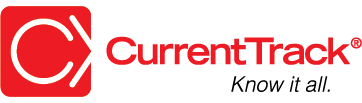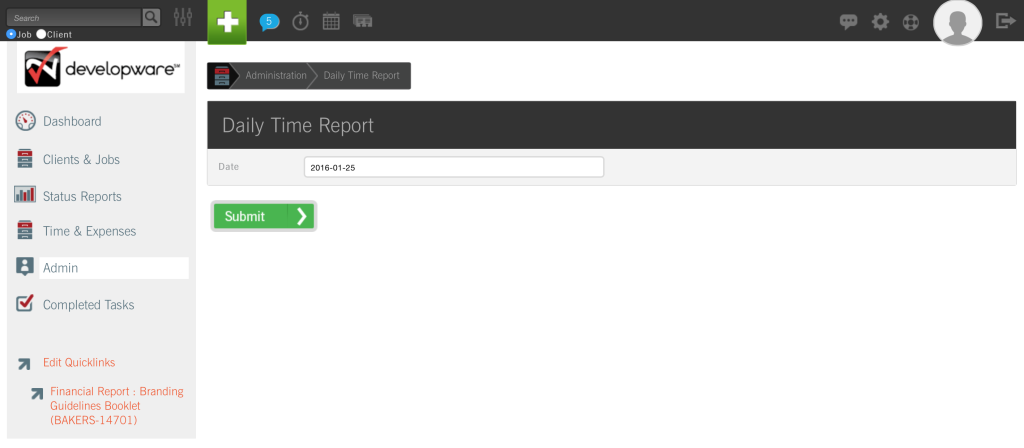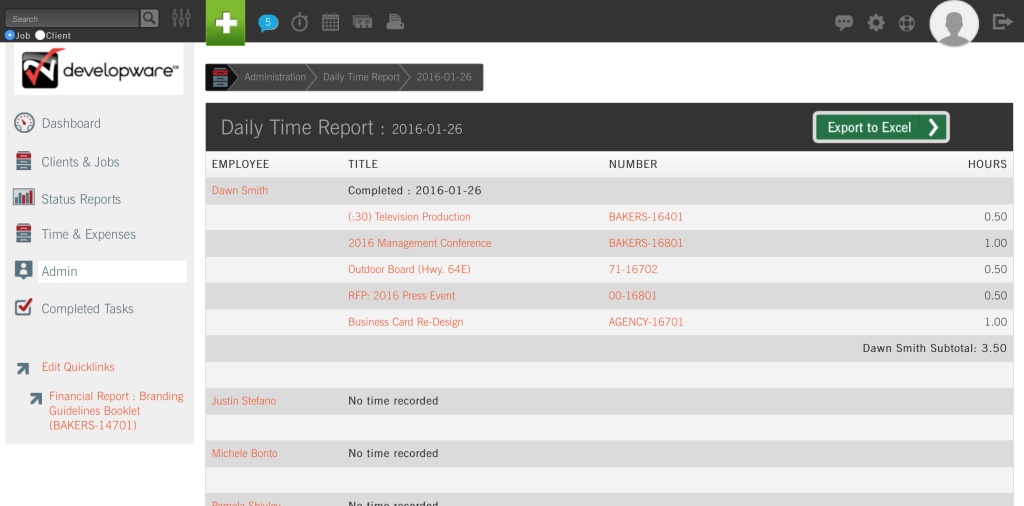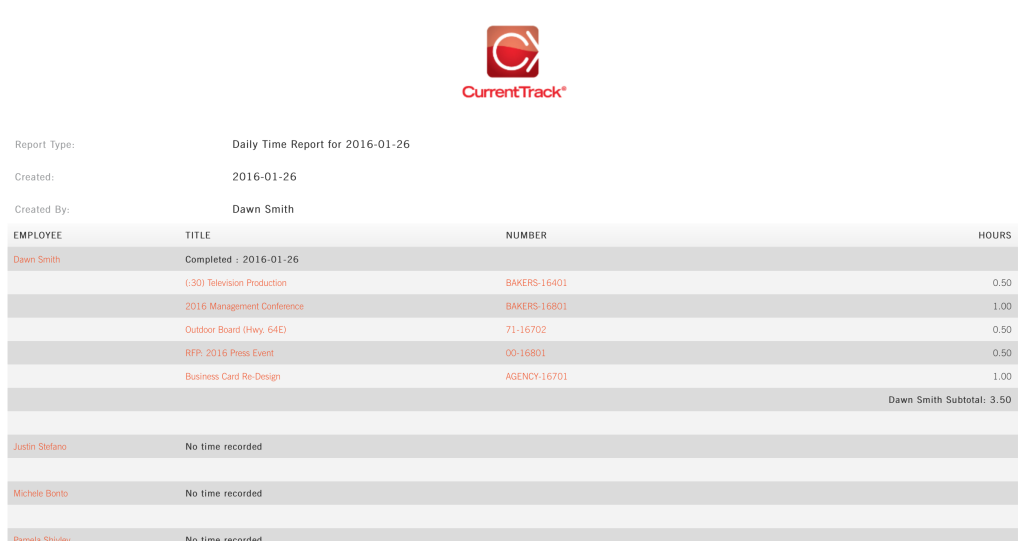Daily Time Report
CONVENTIONS
QuickTIPs (and Links) are highlighted in blue.
Permission-based items are highlighted in red.
System navigation is italicized.
DAILY TIME REPORT
CurrentTrack® contains a number of time reports that enable you to monitor, “who’s doing how much of what (and when)” in your agency. Among them is the Daily Time Report.
To create a Daily Time Report, go to Admin — Agency Administration — View Daily Time Report.
Enter the date for which you’d like to view Time Sheet information and click Submit. Yesterday’s date will appear in the box, by default.
On the Results screen, you’ll see a list of the Jobs against which your Employees have recorded time and the total Hours associated with each. To view an individual Employee’s Time Sheet, simply click on his/her name in the Employee column. Employee Time Sheets that haven’t yet been marked Complete will be labeled “Incomplete.” If an Employee has not yet entered time for the given day, a “No time recorded” message will appear beside his/her name.
To view the Printer Friendly version of a Daily Time Report, simply click on the printer icon located at the top of the page. To export the contents of the Report, click Export to Excel. The file, in .xls format, will automatically download to your desktop.