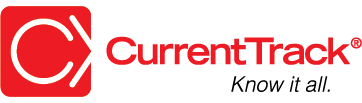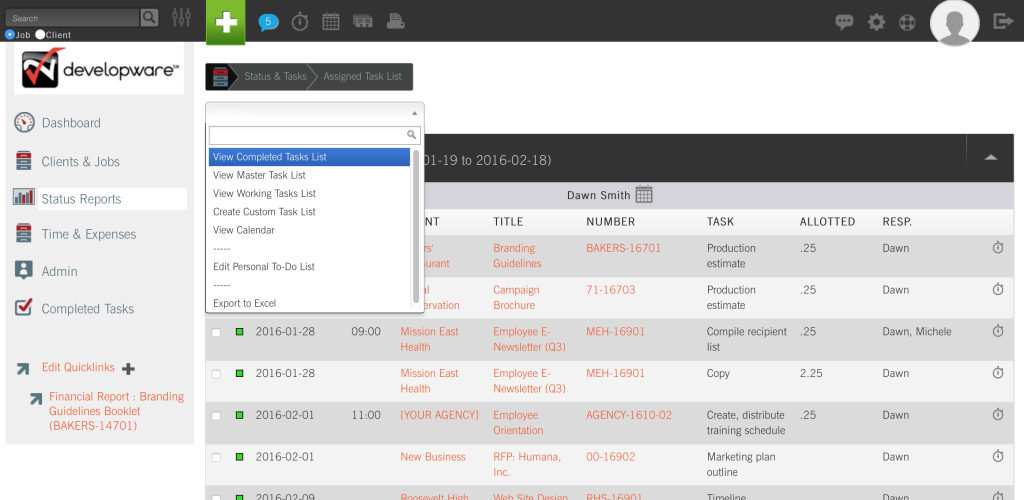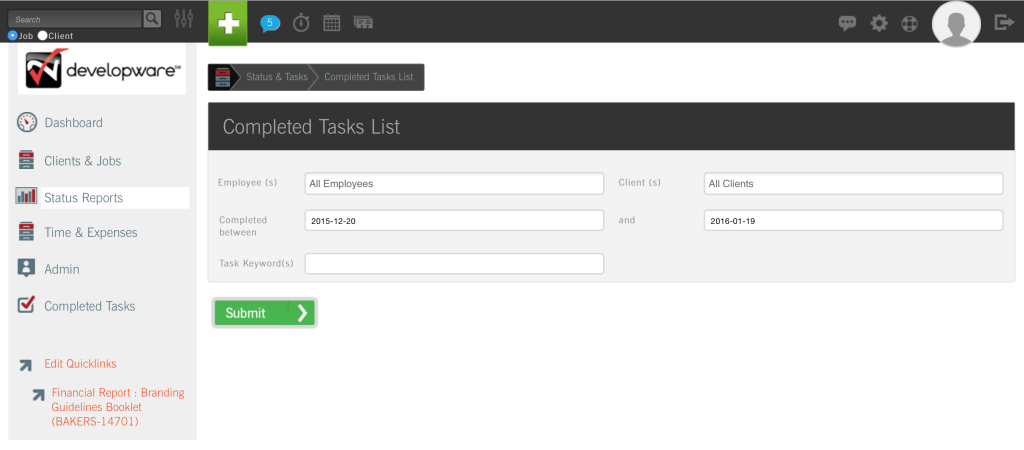Completed Tasks List
CONVENTIONS
QuickTIPs (and Links) are highlighted in blue.
Permission-based items are highlighted in red.
System navigation is italicized.
COMPLETED TASKS LIST
Available to Employees with Permission, the Completed Tasks List is a compilation of both Active and Sleeping Jobs, and their Completed Tasks.
To view the Completed Tasks List, go to Status Reports — I Want To: View Completed Tasks List.
First indicate which Employee(s) you’d like the List to reference. Next, indicate the Client(s) for which you’d like to see Completed Tasks. Indicate the date range you’d like to search (i.e. Completed between). Thirty days previous to today’s date is displayed by default. If there’s a specific Task Keyword(s) you’d like to see, enter the comma-separated term(s) in the field; click Submit.
NOTE: Only Tasks whose Mark Complete boxes have been checked, and for which Complete dates have been entered, will appear in the List.
Clicking on a Client name, within the results screen, will take you to the appropriate Job Folders area while clicking on a Job link will take you to its Workback Schedule. You can easily navigate to documents associated with the job — Progress Reports, Change Orders, Purchase Orders, et. al — by going to I Want To: Open Documents Folder, within its drop-down menu. Documents are listed in the order they were submitted with the most recent appearing at the top.
To view the Comments associated with an item on the Completed Tasks List, simply click on the conversation bubble to its far right. If no icon is present, no Comments have been entered against the Task.
Click on the printer icon, located at the top of the page, to view the Printer Friendly version of the List. The List can be easily exported by clicking the Export to Excel button.