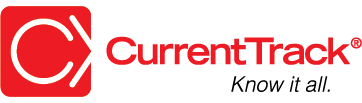[Agency] Expense Report
CONVENTIONS
QuickTIPs (and Links) are highlighted in blue.
Permission-based items are highlighted in red.
System navigation is italicized.
[AGENCY] EXPENSE REPORT
REPORTING EXPENSES
The Agency Expense Report indicates whether an Employee’s Expense Report form has been submitted, completed or both. Submitted means an Employee has added expenses to CurrentTrack®, but hasn’t yet marked them complete. Complete indicates an Employee has finished entering his/her expenses and is awaiting reimbursement.
To create an Agency Expense Report, go to Admin — Agency Administration — Create Agency Expense Report.
By default, CurrentTrack displays any expense(s) that have not previously been marked Reported. Once you’ve made note of them in your outside accounting program (e.g. QuickBooks), click Report Expenses under Application Options, at the bottom of the page. Employees can then no longer edit the respective Expense Report. They’ll also know Accounting has seen their expenses and reimbursement is on the way.
To change the criteria of the Agency Expense Report, go to Application Options, at the bottom of the page. From the drop-down menu, indicate how you’d like expenses to be culled — by date Created, date Completed, actual Date Of expense, or date Reported. Next, enter the appropriate date range; click Submit.
To view the Printer Friendly version of an Agency Expense Report, simply click on the printer icon located at the top of the page. To export the contents of the Report, click Export to Excel. The file, in .xls format, will automatically download to your desktop.
EDITING EXPENSES
To edit an Employee’s Expense Report, go to Admin — Agency Administration — Manage Expense Reports.
Choose the Employee from the drop-down menu and enter the Date for which modifications must be made. Once you click Submit, all line items dated as specified will appear. Make any necessary changes; click Submit. Unlike when an Employee enters his/her own expenses, CurrentTrack will allow you, as a user with Permission, to submit an Expense Report containing a Sleeping job. Confirm that your billing records are accurate.
DELETING EXPENSES
To delete an Expense Report line item(s), go to Admin — Agency Administration — Manage Expense Reports.
Choose the Employee from the drop-down menu and enter the Date for which the item(s) should be deleted. Once you click Edit Expense Report, all line items dated as specified will appear. Click on the trash can icon to the right of the line item to be deleted. At the, “Are you sure you want to delete this line item?” prompt, click OK. The page will re-load and the line item will be removed. Repeat this process for any additional line items you’d like removed.
Unlike when an Employee enters his/her own expenses, CurrentTrack will allow you, as a user with Permission, to submit an Expense Report containing a Sleeping job. Confirm that your billing records are accurate.
SCENARIO
Can Employees use the same Expense Report form over a period of a month or do they have to create a new one each time they submit their Expenses?
An Employee can submit Expenses in the same form until it’s been Reported by the Accounting Manager. This means s(he) has viewed the Employee(s) Expenses, via an Agency Time Detail, recorded them in his/her outside accounting program, and reimbursed the Employee(s).
Once Employee Expenses have been marked Reported, Employees will find a clean form in their Time & Expenses folder and can begin submitting them again. The reason Employees aren’t required by CurrentTrack to complete their Expense Reports daily, for example, is because some agencies only report them monthly while others reimburse bi-weekly. By leaving the form free from time restrictions, all agencies can use the form according to their own reimbursement practices.
SCENARIO
How do I make sure, when an Employee submits an Expense Report, the appropriate individuals in my agency receive notification?
We recommend running an Agency Expense Report at month’s end (or weekly) in order to gather Employee Expenses for reimbursement.
To create an Agency Expense Report, go to Administration — Agency Administration — Create Agency Expense Report. In the Expense Report of All Unreported Expenses section, you’ll see a list of all Expenses not yet reimbursed. Once you’ve transferred the information into your accounting program, click Report Expenses. This will generate a blank Expense Report in each Employee’s Time & Expenses folders and enable you to accurately gather the next batch of reimbursements (e.g. next month).
If you’d like to view Expenses Reported in the last 12 months, for example, enter the appropriate date range in Application Options; click View Expenses.